Medtronic 630G, 640G, or 670G insulin pump
This article assumes you have:
- An endo.digital account– If you don’t have an account, ask your healthcare provider to send you an invitation to endo.digital.
- Installed the latest version of the endo.digital Uploader – if you have not installed the endo.digital Uploader, you can download the latest version at https://dreamed-diabetes.com/uploader.
- A Medtronic 630G, 640G, or 670G insulin pump.
- A Contour Next Link 2.4 Meter.Please confirm the back of your meter reads “Contour Next Link 2.4.” It’s easy to get this confused with other Contour Next Link meters because the text is light and the “2.4” is printed in small text. Please note: The Uploader will not work with the CareLink Stick 2.4 at this time — we only work with the Contour Next Link 2.4 Meter.
1. Choose your device
- Confirm “Medtronic 630G, 640G, or 670G (using Contour Next Link 2.4)” is one of your devices. Or you can change your devices by selecting “Choose Devices” from the menu under your name.

2. Confirm if your meter and pump are linked
- If your insulin pump and Contour Next Link 2.4 meter are linked, check the “Meter and pump are linked” checkbox.
- If the pump and meter are not linked, uncheck “Meter and pump are linked”, and enter your insulin pump’s serial number found on the back of the pump.
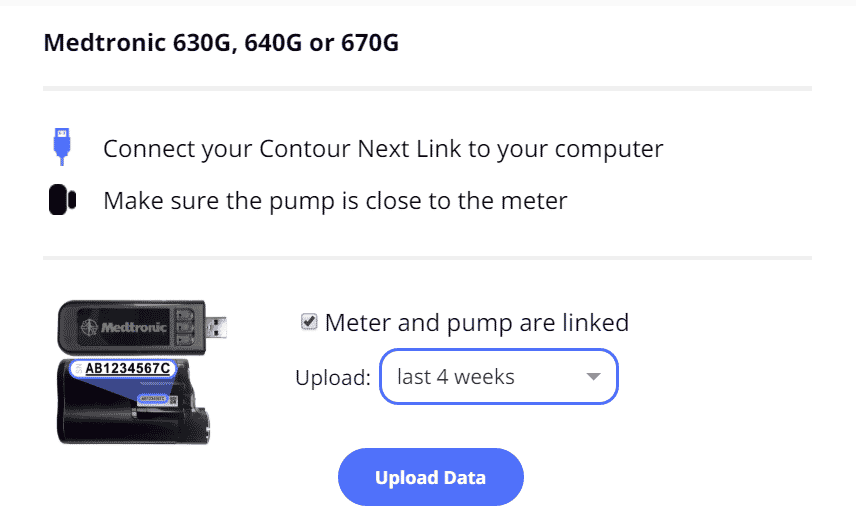
3. Connect your device
- Connect your Contour Next Link 2.4 meter to one of your computer’s USB ports.
- Select the amount of data you wish to upload.
Please note: Your first upload of a Medtronic 630G, 640G, or 670G insulin pump, especially if your pump has lots of data on it, will take a little time. After the first one, future uploads will be much quicker.
- Clinicians: Selecting “last 4 weeks” is recommended for initial uploads only.
4. Upload your data
- Click Upload.
- If you are using an un-linked meter to upload data, you will need to confirm the connection request on your pump before the upload can proceed.
- Select Yes to begin the upload.
5. Other Troubleshooting Tips
- Confirm you have downloaded the latest version of the endo.digital Uploader. The version of the Uploader can be found in the footer of the Uploader window. You can download the latest version at https://dreamed-diabetes.com/uploader.
- Disconnect/reconnect your Contour Next Link 2.4 meter if it has been connected to your computer for an extended period of time.
- Shut down and restart the endo.digital Uploader if it has been left open for an extended period of time.
- Confirm the serial number you entered in the Uploader matches your Medtronic 630G, 640G, or 670G insulin pump.
- If possible, clear all pump error messages prior to uploading your Medtronic 630G, 640G, or 670G insulin pump.
- If you do not see “Medtronic 630G, 640G, 670G (using Contour Next Link 2.4)” as a device you can upload, you may need to add that device to your list. Follow this guide to add a new device.
- If you are seeing an error repeatedly after trying to upload your Medtronic 630G, 640G, or 670G insulin pump, please copy the error message text or capture a screenshot of the error message and contact us at support@dreamed.ai so we can diagnose the problem.
If you need further assistance, contact DreaMed support: support@dreamed.ai
www.dreamed-diabetes.com
www.dreamed-diabetes.com
MKT-12153, Last updated on: August 28, 2024


