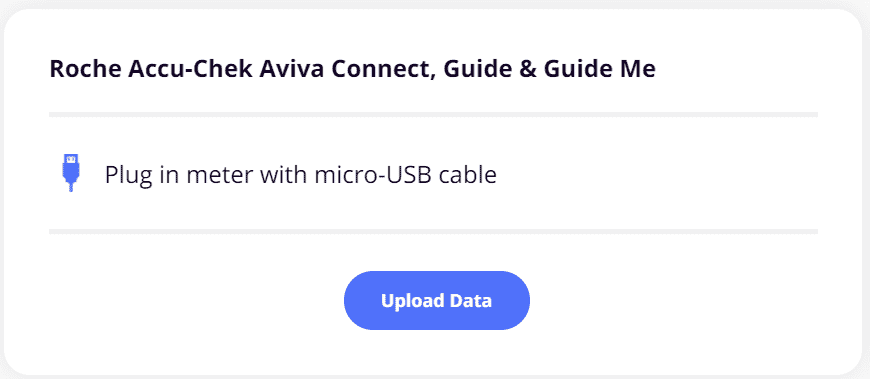Roche Accu-Chek Guide, Guide Me, or Aviva Connect Meter
This article assumes you have:
- An endo.digital account– If you don’t have an account, ask your healthcare provider to send you an invitation to endo.digital.
- Installed the latest version of the endo.digital Uploader – if you have not installed the endo.digital Uploader, you can download the latest version at https://dreamed-diabetes.com/uploader.
- A Roche Accu-Chek Guide, Guide Me, or Aviva Connect blood glucose meter.
- A micro USB cable to connect your Roche Accu-Chek Guide, Guide Me, or Aviva Connect meter to your computer
1. Connect your Device
- Using a micro USB cable for the Roche Accu-Chek Guide, Guide Me, or Aviva Connect meter, connect your meter to one of your computer’s USB ports.
- Launch the endo.digital Uploader and log in to your account
- Confirm “Roche Accu-Chek Aviva Connect, Guide & Guide Me” is one of your Devices. You can change your devices by selecting “Choose Devices” from the menu under your name. Select this device for all supported Roche Accu-Chek meters.
2. Upload
- Confirm the endo.digital Uploader is set to the right time zone.
- Click “Upload” to upload your data.
- After the upload is complete, you can upload another device.
If you need further assistance, contact DreaMed support: support@dreamed.ai
www.dreamed-diabetes.com
www.dreamed-diabetes.com
MKT-12153, Last updated on: August 28, 2024