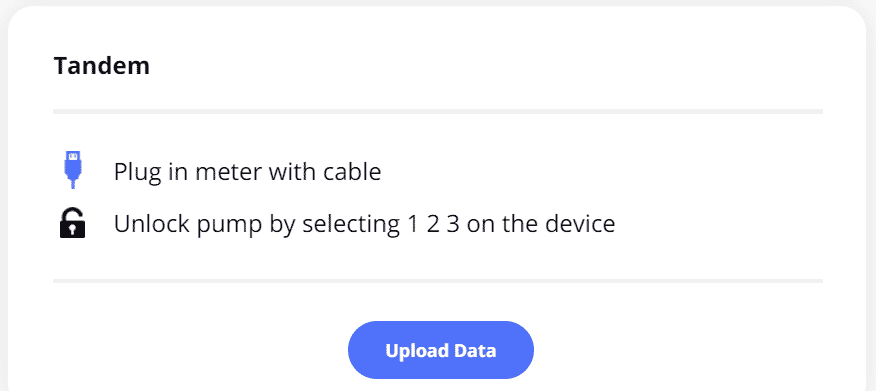Tandem insulin pump
This article assumes you have:
- An endo.digital account– If you don’t have an account, ask your healthcare provider to send you an invitation to endo.digital.
- Installed the latest version of the endo.digital Uploader – if you have not installed the endo.digital Uploader, you can download the latest version at https://dreamed-diabetes.com/uploader.
- A Tandem insulin pump— endo.digital Uploader is compatible with t:slim, t:slim G4, t:flex, and t:slim X2 insulin pumps.
- A micro-USB cable— this is a common cable and one should have come with your pump.If you receive an error message, “Error: Hmm, your device doesn’t appear to be connected” please try another micro-USB cable that you are using is capable of carrying data. (Many that come with devices can only be used to recharge).
For more information about viewing data from your Tandem t:slim X2 insulin pump with Control-IQ technology, please see this support article
Table of Contents
- Connect your Tandem pump to your computer
- Upload your data
- Troubleshooting
1. Connect your Tandem pump to your computer
- Connect your Tandem pump to your computer via the micro-USB cable.
- Launch endo.digital Uploader and log in to your account.
- Confirm “Tandem” is one of your devices. You can change your devices by selecting “Choose Devices” from the menu under your name.
2. Upload your data
- Confirm you have the correct time zone selected.
- Click “Upload” to upload your data. Leaving endo.digital Uploader selected on your computer (in front of other windows) will allow it to execute the upload more quickly.
- If you encounter issues uploading on a Windows computer, please see these articles for common troubleshooting steps: Troubleshooting: Uploading on Windows
3. Troubleshooting
If you upload your Tandem pump but are missing some of your pump and/or CGM data when viewing in endo.digital, we recommend you retry uploading with the “All data” option enabled in endo.digital Uploader.
- Open endo.digital Uploader and log in if not already logged in.
- Left-click the Uploadmenu (not the button) and left-click All data.
- Now connect the pump via micro-USB and click the Upload button in the main endo.digital Uploader window as seen in Step 2 of this guide.
- This upload will take much longer as it is retrieving all the records from the pump and can take anywhere from 10-30 minutes, depending on the amount of data on the pump.
- Once completed, log into digital Weband you should now see the previously missing data.
If you need further assistance, contact DreaMed support: support@dreamed.ai
www.dreamed-diabetes.com
www.dreamed-diabetes.com
MKT-12153, Last updated on: August 28, 2024