Medtronic 523, 554, 530G, 723, or 754 Insulin Pump
This article assumes you have:
- An endo.digital account – If you don’t have an account, ask your healthcare provider to send you an invitation to endo.digital.
- Installed the latest version of the endo.digital Uploader – if you have not installed the endo.digital Uploader, you can download the latest version at https://dreamed-diabetes.com/uploader.
- A Medtronic 523, 554, 530G (551/751), 723, or 754 Insulin Pump.
- A Contour Next LINK Meter. Please confirm the back of your meter reads “Contour Next Link”. It’s easy to get this meter confused with the Contour Next Link 2.4 meter, which will only work with newer Medtronic 6xx pumps.
1. Connect your device
- Confirm “Medtronic 523, 723, Veo or 530G (using Contour Next Link)” is one of your devices. You can change your devices by selecting “Choose Devices” from the menu under your name.

- Enter your insulin pump’s serial number. If you are uploading from your personal computer, you can check “Remember serial number” to have the endo.digital Uploader remember your serial number
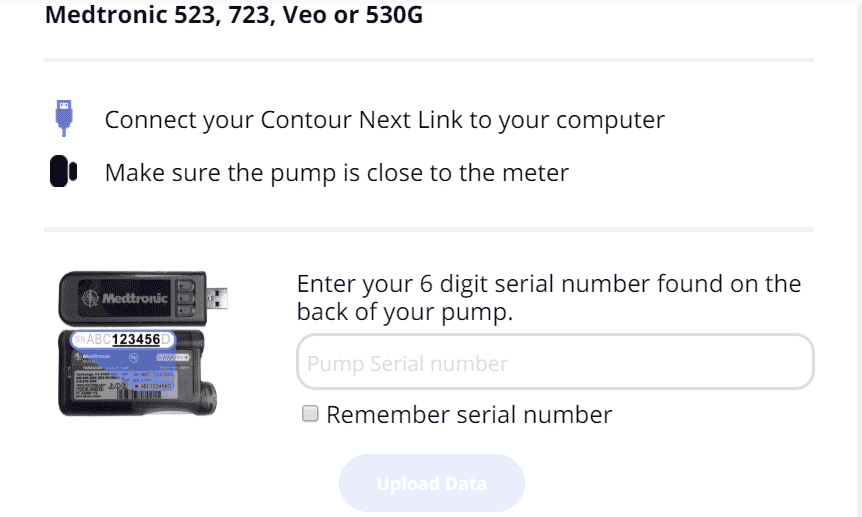
- Connect your Contour Next Link meter to one of your computer’s USB ports.
2. Upload your data
- Confirm endo.digital Uploader is set to the time zone that matches your location
- Click Upload
- After your upload is complete, you can upload additional devices, or click “See data” to view your diabetes data.
3. Troubleshooting Tips
- Make sure you have the latest version of endo.digital Uploader installed. See our digital Uploader guide for instructions on how to update.
- Confirm the serial number you entered in the Uploader matches your Medtronic 523, 554, 530G, 723, or 754 insulin pump.
- Shut down and restart the endo.digital Uploader if it has been left open for an extended period of time.
- Disconnect/reconnect your Contour Next Linkmeter if it has been connected to your computer for an extended period of time.
If you are seeing an error repeatedly after trying to upload your Medtronic 523, 554, 530G, 723, or 754 insulin pump, please copy the error message text or capture a screenshot of the error message and contact us at support@dreamed.ai so we can diagnose the problem.
4. About Our Medtronic Upload Compatibility
endo.digital Uploader is currently compatible with Medtronic 523, 554, 530G, 630G, 640G, 670G, 723, and 754 insulin pumps. Click here to view our guide for uploading 630G, 640G, and 670G insulin pumps.
Why doesn’t endo.digital Uploader work with Medtronic 522 or 722 insulin pumps?
As far as Medtronic 522 and 722 insulin pumps are concerned, the main issue for us relies in extracting reliable scheduled basal rate start times. While we can extract all of the settings from Medtronic 522 and 722 insulin pumps, including scheduled basal schedules, the problem is that these pumps do not store when the scheduled basal actually starts.
Because the programmed start time and the actual start time can be affected by various factors, they are not always the same. Trying to infer when the scheduled basal rates actually start and stop, when we only have temp basal start events, suspend/resume times, and basal schedule settings is not worth the risk of presenting possibly inaccurate information.
www.dreamed-diabetes.com


