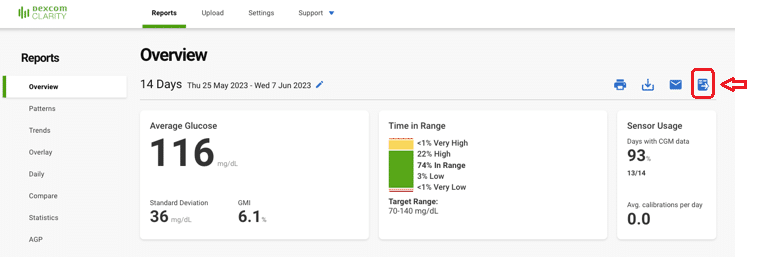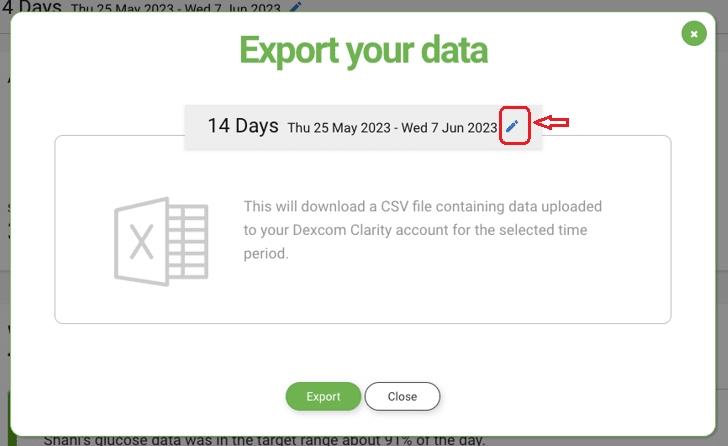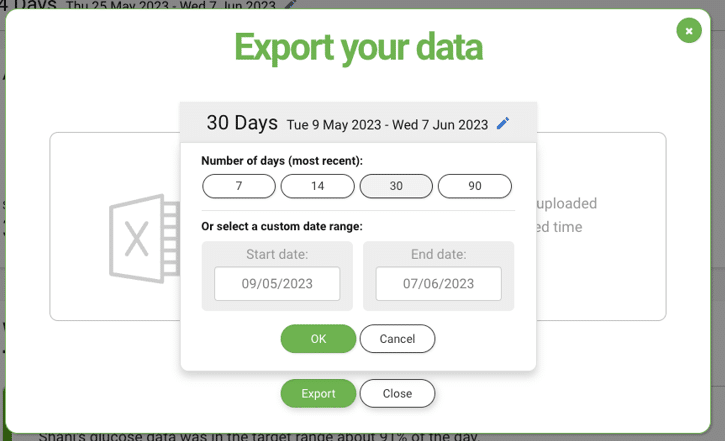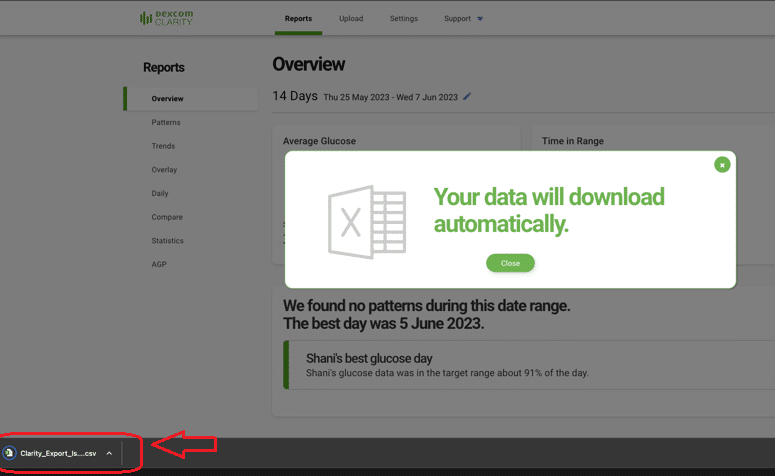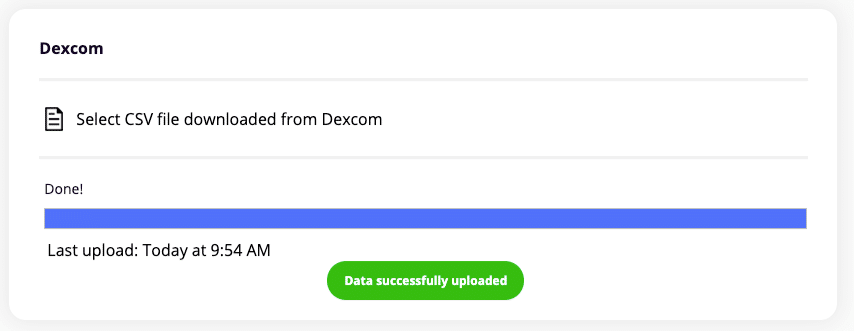Dexcom Clarity
This article assumes you have:
- An endo.digital account– If you don’t have an account, ask your healthcare provider to send you an invitation to endo.digital.
- Installed the latest version of the endo.digital Uploader – if you have not installed the endo.digital Uploader, you can download the latest version at https://dreamed-diabetes.com/uploader.
- A Dexcom Clarity account with patient’s diabetes data.
1. Export your data from Dexcom Clarity
Upload your sensor data to your clarity.dexcom.com account first from your Dexcom (Reader or Dexcom app) before following these steps.
1.1. Home users
- Log into your Dexcom Clarity account at clarity.dexcom.com.
- After logging in, click on the export data icon at the top right part of the page.
- Change the number of days exported to 30 or 90 days, and click export.
- Your data will be exported to a CSV file in your Downloads folder on your local computer.
1.2. Clinic users
- Log into your clinic’s Dexcom Clarity account at clarity.dexcom.com.
- Choose the patient. If the patient has a Dexcom Receiver, upload the device data.
- If the patient is linked with their smartphone or if you just downloaded their handheld device, click the Export button.
- Save the file to your Downloads folder where you can easily access it in Step 3.
2. Launch endo.digital Uploader
- Enter the patient in endo.digital web and click ‘Upload device data’, or launch the Uplaoder directly and login.
- Confirm “Dexcom Clarity” is one of your devices. You can change your devices by selecting “Change Devices” link.
3. Upload your data
- Confirm endo.digital Uploader is set to the right time zone.
- Click “Upload CSV file” to select the CSV file you exported from Clarity.
- Choose the folder where you downladed the CSV file (often the Downloads folder), choose the file and select Open.
- Wait for the indication the data was uploaded successfully.
If you need further assistance, contact DreaMed support: support@dreamed.ai
www.dreamed-diabetes.com
www.dreamed-diabetes.com
MKT-12153, Last updated on: August 28, 2024