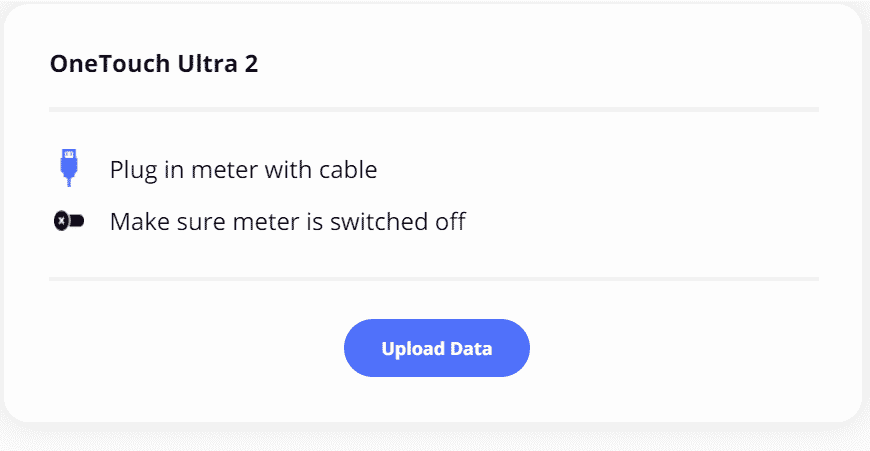OneTouch Ultra 2 Meter
This article assumes you have:
- An endo.digital account – If you don’t have an account, ask your healthcare provider to send you an invitation to endo.digital.
- Installed the latest version of the endo.digital Uploader – if you have not installed the endo.digital Uploader, you can download the latest version at https://dreamed-diabetes.com/uploader.
- A OneTouch Ultra 2 blood glucose meter.
- A compatible FTDI cable to connect your meter to your computer – this can be the official cable that came with your meter or was acquired from the manufacturer or any generic FTDI cable
1. Connect Your Device
- Make sure that your meter is switched off
- Using your FTDI cable, connect your meter to one of your computer’s USB ports.
- Launch the endo.digital Uploader and log in to your account
- Confirm “OneTouch Ultra 2” is one of your Devices. You can change your devices by selecting “Choose Devices” from the menu under your name.
2. Upload Your Data
- Confirm the endo.digital Uploader is set to the right time zone.
- Click “Upload” to upload your data.
- After the upload is complete, you can upload another device .
If you need further assistance, contact DreaMed support: support@dreamed.ai
www.dreamed-diabetes.com
www.dreamed-diabetes.com
MKT-12153, Last updated on: May 27, 2024