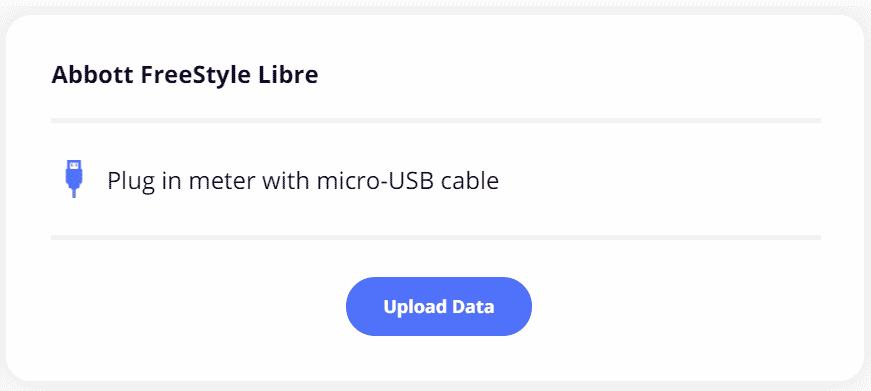Abbott FreeStyle Libre
This article assumes you have:
- An endo.digital account– If you don’t have an account, ask your healthcare provider to send you an invitation to endo.digital.
- Installed the latest version of the endo.digital Uploader – if you have not installed the endo.digital Uploader, you can download the latest version at https://dreamed-diabetes.com/uploader.
- An Abbott FreeStyle Libre or Libre Pro Reader— the reader stores your blood glucose data.
- A micro-USB cable— this will connect your Libre reader to your computer.
Unfortunately, endo.digital Uploader does not support the Libre 2 or Libre 3, or have the ability to connect to the Libre apps on iPhone or Android
1. Connect your device
- Using a micro-USB cable, connect your FreeStyle Libre reader to your computer.
- After you connect your reader, please make sure no other software is running on your computer.
2. Launch endo.digital Uploader
- Launch endo.digital Uploader and log in to your account.
- Confirm “Abbott FreeStyle Libre” is one of your devices. You can change your devices by selecting “Choose Devices” from the menu under your name.
3. Upload your data
- Confirm endo.digital Uploader is set to the right time zone.
- Click “Upload” to upload your data.
If you need further assistance, contact DreaMed support: support@dreamed.ai
www.dreamed-diabetes.com
www.dreamed-diabetes.com
MKT-12153, Last updated on: August 28, 2024